Laptop mit Dual-GPU-Setup-Anleitung
Was ist Hybridgrafik?
Hybridgrafik ist eine Hardwarekonfiguration, bei der du zwei Grafikkarten hast, die zusammenarbeiten können. Dieser Ansatz findet sich hauptsächlich in Laptops, wo du eine integrierte Grafikkarte (iGPU) deiner CPU und eine dedizierte Grafikkarte (dGPU) hast. Der Hauptvorteil ist, dass die integrierte Grafikkarte (aber nicht unbedingt) nur für wenig anspruchsvolle Aufgaben verwendet werden sollte, wie z. B. im Internet surfen, Videos ansehen usw. Andererseits wird die dedizierte Grafikkarte für leistungsintensive Dinge wie Gaming, Videobearbeitung, 3D-Modellierung usw. verwendet. Wenn sich also zwei GPUs “große” und “kleine” Aufgaben teilen, dann brauchen wir unsere dGPU nicht zu verwenden, wenn wir im Moment nur “kleine” Aufgaben ausführen, sodass sie einfach deaktiviert werden kann (als ob sie schläft), wodurch der Stromverbrauch erheblich reduziert wird. Auf diese Weise wird unsere dGPU wieder benötigt (wir führen eine Anwendung mit ihr aus), sie aufwachen und mit der Arbeit beginnen.
Was ist PRIME Offload?
PRIME ist eine vereinheitlichende Technologie für die Arbeit mit verschiedenen Arten von Hybridgrafiken in Linux, wie NVIDIA Optimus/AMD Dynamic Switchable Graphics. PRIME Offload ist eine Implementierung der Idee, die Ausführung des Renderings von einer GPU auf eine andere in Linux zu verlagern. Die PRIME-Unterstützung in einem geschlossenen NVIDIA-Treiber begann tatsächlich erst mit dem Treiber 435.17. Wenn du also ein Benutzer der veralteten 390xx- oder sogar 340xx-Treiberzweige bist, funktioniert PRIME Offload für dich nicht. Beachte, dass wir dir auch dringend davon abraten, veraltete Methoden zur Verwaltung von Hybridgrafiken zu verwenden, wie z. B. nvidia-xrun oder Bumblebee. Sie sind veraltet und werden nicht unterstützt (Bumblebee wurde seit über 8 Jahren nicht mehr aktualisiert), basieren ausschließlich auf Hacks und haben eine geringe Leistung. Gleichzeitig unterstützt der Nouveau-Treiber PRIME Offload, was eine Alternative für ältere dGPUs sein kann.
In CachyOS musst du nichts konfigurieren, damit PRIME Offload funktioniert. Mit dem nvidia-utils-Paket und cachyos-settings hast du bereits alles, was du brauchst, um PRIME Offload zu verwenden.
Bitte vermeide auch die Verwendung von Tools wie optimus-manager. Sie mögen dir zwar recht nützlich erscheinen, aber glaube uns, sie können eine Menge Probleme verursachen und du brauchst sie wirklich nicht, wenn deine dGPU PRIME Offload und dynamisches Energiemanagement unterstützt.
Wie man PRIME Offload verwendet
Um PRIME mitzuteilen, dass du anstelle der integrierten Grafikkarte die dedizierte Grafikkarte verwenden möchtest, musst du vor dem Ausführen des Programms eine Reihe von Umgebungsvariablen angeben:
__NV_PRIME_RENDER_OFFLOAD=1 __VK_LAYER_NV_optimus=NVIDIA_only __GLX_VENDOR_LIBRARY_NAME=nvidia <Programm>Dieser Satz von Variablen sieht sehr umständlich aus und ist leicht zu
vergessen, daher kannst du das Paket nvidia-prime installieren (sudo pacman -S nvidia-prime), das ein Skript-Alias für all diese Variablen
enthält. Dann sieht das Ausführen einer Anwendung damit wie folgt aus:
prime-run <Programm>Wobei <Programm> der Name des Befehls ist, der deine Anwendung ausführt.
Für Konfigurationen, bei denen beide Grafikkarten von offenen Mesa-Treibern
verwaltet werden (z. B. AMD+AMD, AMD+Intel oder sogar Intel+NVIDIA, wobei die
dedizierte NVIDIA-Grafikkarte von dem Open-Source-Nouveau-Treiber verwaltet
wird), muss nichts konfiguriert werden, und um die dedizierte Grafikkarte zu
verwenden, musst du nur die Umgebungsvariable DRI_PRIME=1 angeben, bevor du
Anwendungen oder Spiele startest, ähnlich wie alle diese Variablen, die zuvor
für NVIDIA beschrieben wurden, oder die vorgefertigten Grafikmethoden verwenden,
die unten besprochen werden.
Grafische Methode
Du findest es vielleicht unpraktisch, alle benötigten Anwendungen über das
Terminal mit prime-run zu starten. Glücklicherweise bieten einige
Anwendungen und Desktop-Umgebungen Tools, um zu steuern, welche GPU für
bestimmte Anwendungen verwendet wird.
Lutris
Um Spiele so zu konfigurieren, dass sie in Lutris mit dedizierter Grafikkarte laufen, musst du zu den Einstellungen gehen (drei Streifen in der unteren rechten Ecke des Fensters und “Einstellungen”-Button). Gehe dann zu “Globale Optionen” -> “Anzeige”. Hier kannst du die GPU auswählen, auf der das Spiel laufen soll.
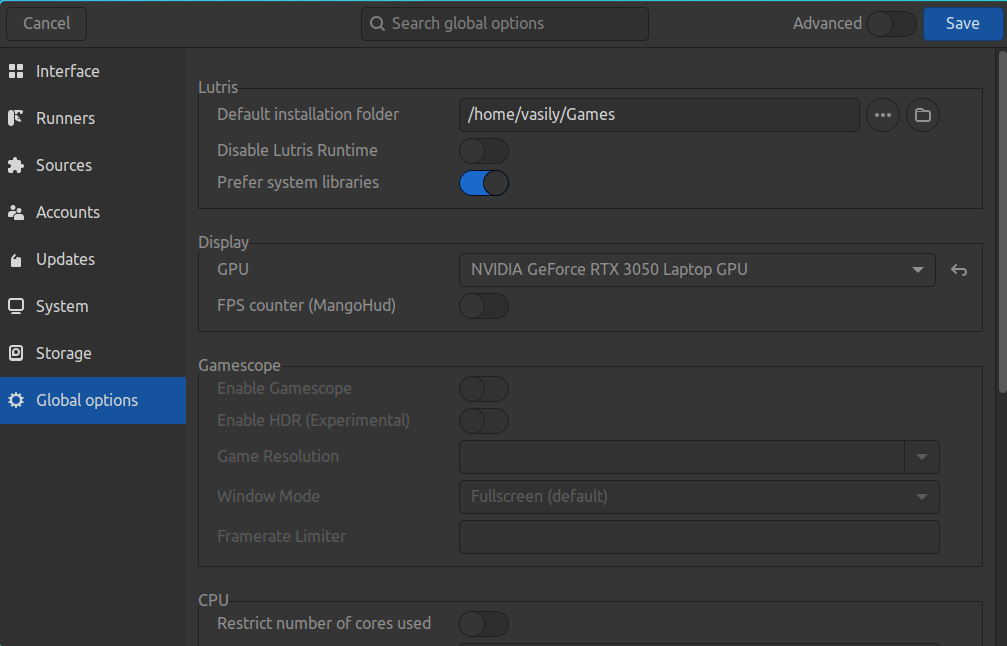
Steam
Steam hat keine spezielle Einstellung, um ein Spiel zu zwingen, die dedizierte Grafikkarte zu verwenden. Du kannst jedoch auf die Eigenschaften des Spiels zugreifen, indem du vor dem Start auf das Zahnradsymbol klickst. Im Feld “Startoptionen” kannst du den Befehl prime-run oder Umgebungsvariablen hinzufügen. Beispiel:
prime-run %command%Achte darauf, %command% nach prime-run hinzuzufügen. Denke daran, dass
Spieloptionen nach dem Platzhalter kommen, während Systemumgebungsvariablen oder
Befehle davor stehen sollten.
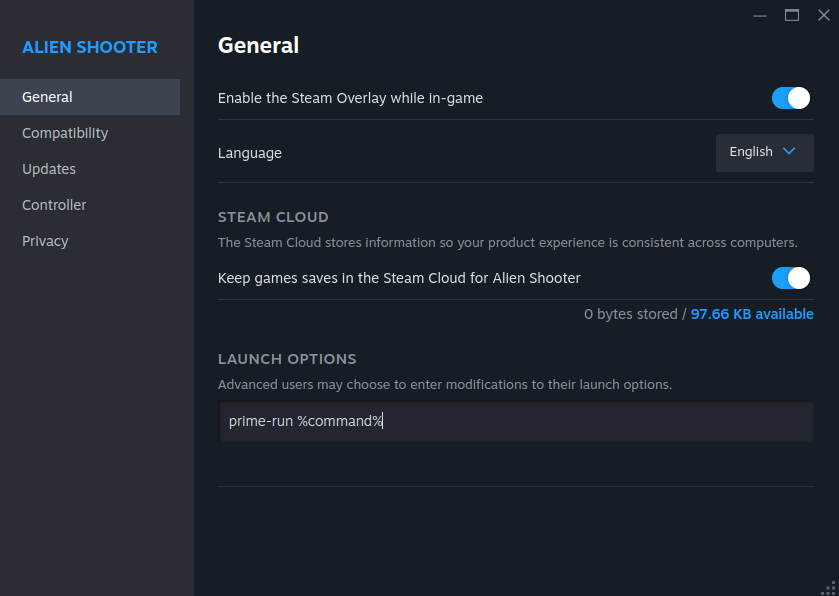
KDE Plasma
Plasma hat eine sehr praktische Möglichkeit, den Start von Anwendungen mit dedizierter Grafik einzurichten. Diese Methode funktioniert jedoch nur, wenn das Paket switcheroo-control und der dazugehörige Dienst auf deinem System installiert sind.
Bei einer Neuinstallation von CachyOS sollten dieses Paket und dieser Dienst bereits standardmäßig über chwd aktiviert sein.
sudo pacman -S switcheroo-controlsudo systemctl enable --now switcheroo-controlNachdem du beide Befehle ausgeführt hast, klicke mit der rechten Maustaste auf den gewünschten Desktop-Eintrag auf deinem Desktop oder im Anwendungsmenü und gehe dann zu “Eigenschaften” -> “Anwendung” -> “Erweiterte Optionen”.
Du solltest das Kontrollkästchen “Mit dedizierter Grafikkarte ausführen” aktiviert haben.
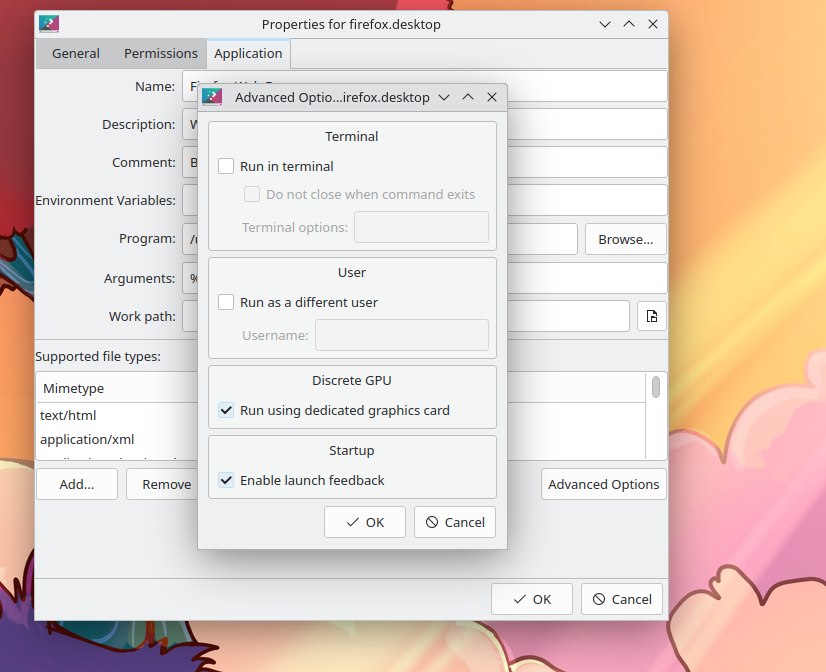
GNOME
Unter GNOME solltest du auch switcheroo-control wie oben gezeigt installieren und mit der rechten Maustaste auf das Anwendungssymbol klicken und “Mit dedizierter Grafik ausführen” auswählen. Beachte jedoch, dass GNOME diese Auswahl für später nicht speichert und das nächste Mal, wenn du die Anwendung über das Symbol ausführst, sie mit der integrierten Grafikkarte anstelle der dedizierten ausgeführt wird.
Cinnamon
Ähnlich wie Plasma ermöglicht Cinnamon auch die Auswahl der GPU für bestimmte Anwendungen. Klicke mit der rechten Maustaste auf den Desktop-Eintrag der Anwendung, gehe zu Eigenschaften und aktiviere die entsprechende Option.
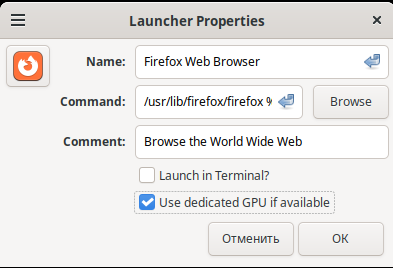
Wenn es nicht verfügbar ist, stelle sicher, dass du switcheroo-control
installiert und seinen Dienst aktiviert hast, da alle Desktop-Umgebungen für
diese Funktionalität darauf angewiesen sind.
Fehlerbehebung
”Mein externer Monitor ist auf PRIME sehr verzögert”
Dies ist ein bekanntes Problem mit dem NVIDIA-Treiber. Du solltest den neuesten NVIDIA-Treiber installiert haben und Wayland mit einem Compositor verwenden, der Explicit Sync unterstützt. Für GNOME wurde dies in Version 46.2 behoben. Für Plasma 6 wird es wahrscheinlich mit 6.1 behoben, obwohl einige Benutzer bereits unter 6.0 eine normale Leistung melden. Andere Umgebungen/Fenstermanager haben dieses Problem immer noch, daher musst du auf die neueste Version von GNOME oder Plasma umsteigen, um es zu beheben.