Этапы подготовки
Системные требования
Перед началом подготовки к установке убедитесь, что используемый компьютер соответствует необходимым системным требованиям для запуска CachyOS. Установщик использует онлайн-установку, поэтому стабильное и относительно быстрое подключение к Интернету является обязательным.
- 3 ГБ ОЗУ
- 30 ГБ дискового пространства (HDD/SSD)
- Стабильное подключение к Интернету
- 8 ГБ ОЗУ
- 50 ГБ дискового пространства (SSD/NVMe)
- Процессор с поддержкой x86-64-v3
- Скорость Интернета 50 Мбит/с или выше
- NVIDIA GPU (900+ - например: GTX 950), AMD +GCN 1.0 (например: AMD R7 240) или Intel (интегрированная графика HD серии или выше. Arc Series)
Поддержка микроархитектуры x86_64
- Intel
- Haswell и более поздние поколения (например, Broadwell, Skylake, Coffee Lake и т. д.)
- AMD
- Серия Ryzen
- Intel
- Knights Landing (Xeon Phi x200), Knights Mill (Xeon Phi x205), Skylake-SP, Skylake-X, Cannon Lake, Cascade Lake, Cooper Lake, Ice Lake, Rocket Lake, Tiger Lake и Sapphire Rapids
- AMD
- Процессоры Zen4+
Создание загрузочного USB-накопителя CachyOS
Существует несколько инструментов и методов, которые можно использовать для создания загрузочного USB-накопителя CachyOS.
balenaEtcher
- Загрузите balenaEtcher. balenaEtcher поддерживает запись образов Linux, MacOS и Windows.
Если был загружен
.zipфайл, извлеките его и запустите исполняемый файл, используя следующие команды:Окно терминала # Извлечение zip-файла:bsdtar xvf <имя zip-файла># Переход в новую папку:cd balenaEtcher-linux-x64/# Запуск balenaEtcher:./balena-etcher - Подключите USB-накопитель к компьютеру.
- Выберите
Flash from fileи выберите файл образа CachyOS ISO. - Нажмите
Select targetи выберите USB-накопитель, который был подключен ранее. - Нажмите
Flash, чтобы начать процесс записи.
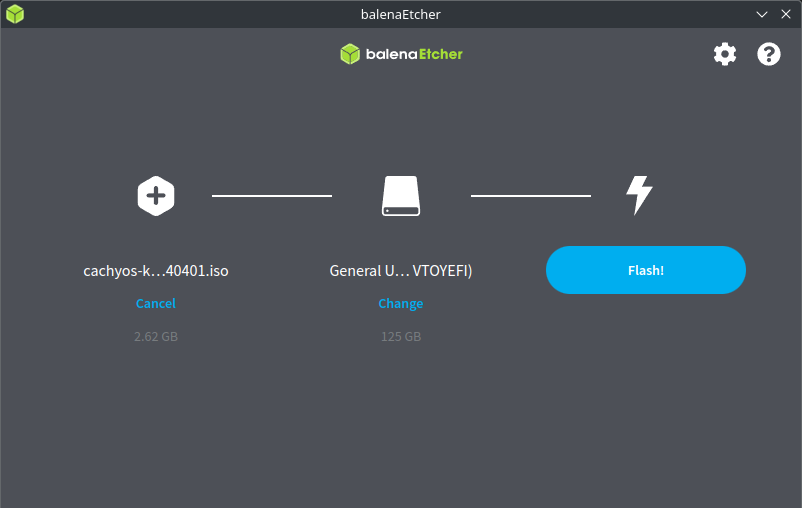
Интерфейс командной строки (Linux и MacOS)
- Подключите USB-накопитель.
- Определите подключенный USB-накопитель, используя следующие команды:
Окно терминала # Linux# USB-накопитель можно идентифицировать, например: /dev/sda, по модели и размеру диска.sudo fdisk -l# MacOS# USB-накопители идентифицируются как "/dev/diskY", где "Y" может быть 0,1 и т. д.diskutil list - Скопируйте содержимое ISO на подключенный USB-накопитель, выполнив:
Окно терминала # Замените <usbdrive> меткой диска.sudo dd bs=4M if=full_iso_name.iso of=/dev/<usbdrive> status=progress oflag=sync
ddскопирует содержимое ISO-файла на подключенный USB-накопитель.
Rufus (только для Windows)
- Подключите USB-накопитель.
- Загрузите Rufus и установите его или запустите портативную версию.
- В
Deviceщелкните раскрывающийся список и выберите подключенный USB-накопитель. - В
Boot selectionнажмитеSELECTи найдите файл образа CachyOS ISO. - Нажмите
START.
Ventoy (Linux и Windows)
- Подключите USB-накопитель.
- Загрузите Ventoy
- Распакуйте Ventoy, используя следующую команду:
Окно терминала # Замените version на правильную, например: ventoy-1.0.99-linux.tar.gzbsdtar xvf ventoy-version-linux.tar.gz# Переход в новую папку: (версия может измениться)cd ventoy-1.0.99/ - Запустите
VentoyGUI.x86_64, дважды щелкнув по нему или через терминал:Окно терминала # Он запросит права администратора, введите свои учетные данные./VentoyGUI.x86_64 - Выберите подключенный USB-накопитель, нажав на
Device. - Нажмите
Install. - После завершения установки Ventoy на подключенный USB-накопитель закройте окно и поместите файл CachyOS ISO в новый доступный раздел диска.
- Подключите USB-накопитель.
- Загрузите Ventoy
- Запустите
Ventoy2Disk.exe - Выберите подключенный USB-накопитель, нажав на
Device. - Нажмите
Install. - После завершения установки Ventoy на подключенный USB-накопитель закройте окно и поместите файл CachyOS ISO в новый доступный раздел диска.