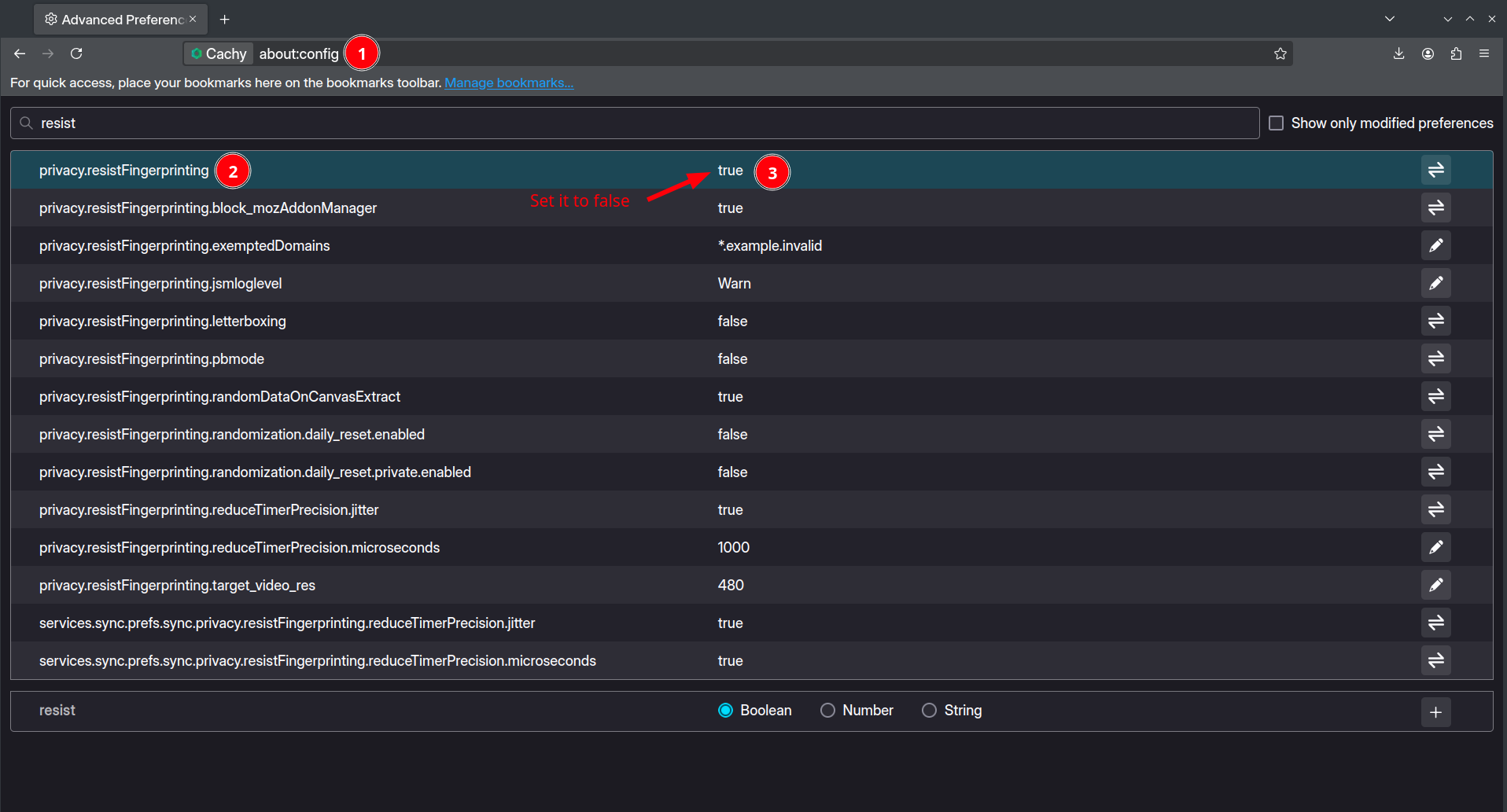FAQ
Installation
Why is KDE Plasma the only available option in the live environment?
KDE Plasma can be considered as our “flagship” desktop environment, therefore it gets the most maintenance. The other CachyOS’s ISO were maintained in a half-ass state, so to avoid any unwanted issue & inconveniences for the user if at all, we decided to deprecate them so that we can focus our efforts to deliver the best user experience.
We recommend installing CachyOS in a VM for testing out different desktop environments and window managers as the live ISO is only used for installation and recovering a broken install via cachy-chroot.
When i press “Launch Installer” nothing seems to happen…?
While it might seem like nothing happened, in the background there is a script which gets triggered after pressing this button. And what does it do? Well it’s running a script for preparation that is intended to avoid possible issues such as having an outdated keyring.
I’ll give you an small heads up on what this script is doing on the background:
- Removes the existing keyring file found in
/etc/pacman.d/gnupg. - Starts installing and updating both
Arch Linux & CachyOS keyring packages. - Initiates and populates pacman keyring.
- Enables network time synchronization to ensure the system clock is accurate executing
timedatectl set-ntp true. - Determines and checks if the system type is either UEFI or BIOS/MBR
- If the running system is UEFI > prompt the user to select a bootloader, otherwise don’t.
This is why it usually takes a bit of time to load the installer.
My installation process got stuck in 33% for a while now.
This means that your internet connection is either very slow or unstable causing pacman to struggle when downloading the packages.
Software management
”unable to lock database” error
sudo rm /var/lib/pacman/db.lckFile is corrupted (invalid or corrupted package (PGP signature))
# Example::: File /var/cache/pacman/pkg/python-charset-normalizer-3.4.0-1-any.pkg.tar.zstis corrupted (invalid or corrupted package (PGP signature)).sudo rm -rf /etc/pacman.d/gnupg/sudo pacman-key --initsudo pacman-key --populate
sudo pacman-key --recv-keys F3B607488DB35A47 --keyserver keyserver.ubuntu.comsudo pacman-key --lsign-key F3B607488DB35A47
sudo rm -R /var/lib/pacman/syncwarning local is newer than
Example:
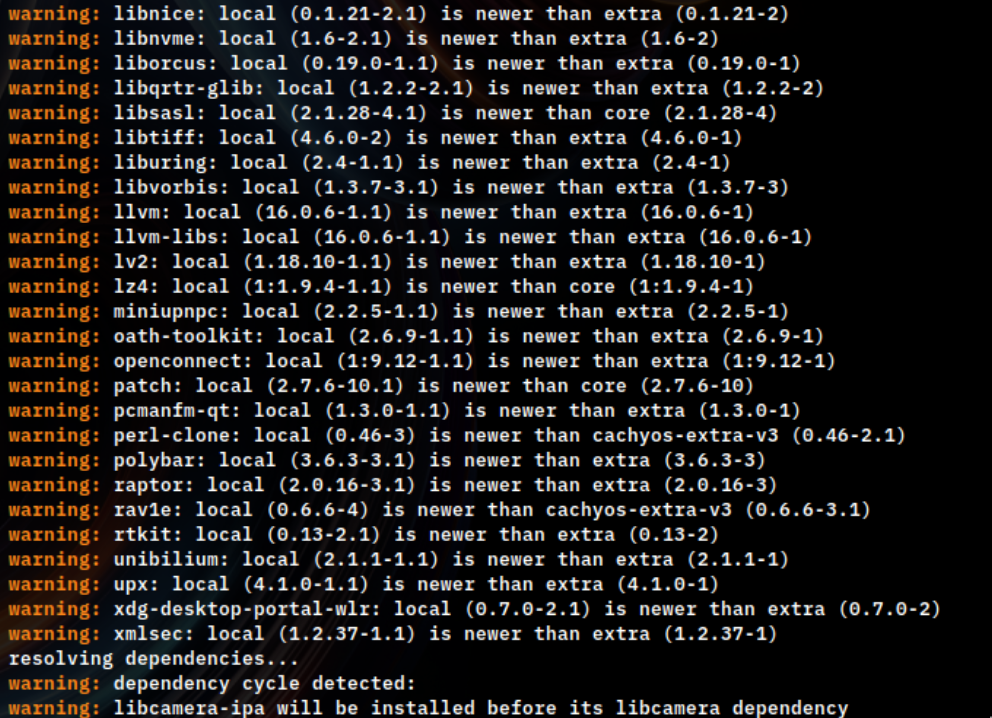
sudo pacman -Syuuerror: failed retrieving file, The requested URL returned error: 404
# Examplesudo pacman -S telegram-desktopresolving dependencies...looking for conflicting packages...
Packages (4) libdbusmenu-qt5-0.9.3+16.04.20160218-5 qt5-imageformats-5.15.2-1 ttf-opensans-1.101-2 telegram-desktop-2.5.1-1
Total Download Size: 24.10 MiBTotal Installed Size: 67.51 MiB
:: Proceed with installation? [Y/n] Y:: Retrieving packages...error: failed retrieving file 'telegram-desktop-2.5.1-1-x86_64.pkg.tar.zst'from archlinux.mailtunnel.eu : The requested URL returned error: 404This means that your local database is outdated therefore the package you’re asking for can’t be downloaded.
sudo pacman -Syu# Then try to install the package you want again.What does -bin means at the end of a package name? For example librewolf-bin
This means that you’re downloading/installing a prebuilt package therefore you don’t need to compile or build it. In our repositories we store some bin packages which are basically mirrors that you can download from the AUR.
When I try to open Discord, a window opens notifying me of an update
Example:
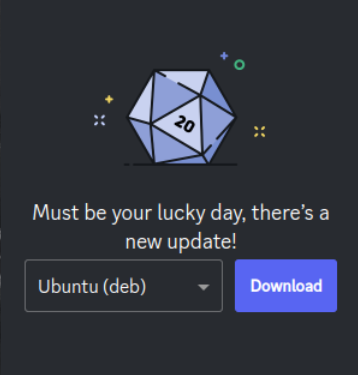
This is because Discord released an update that is yet not available or it hasn’t been built in any of the pacman mirrors, therefore you get stuck unable to use Discord.
In order to get around this issue, follow Arch Wiki’s fix guide.
error: could not remove /var/cache/pacman/pkg/download
Example:
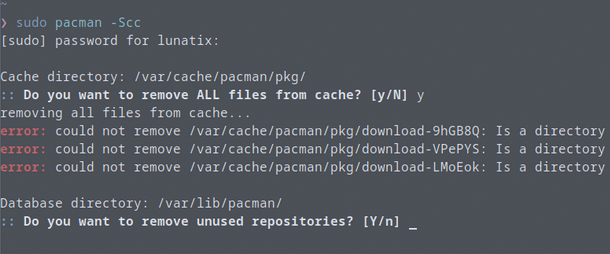
This usually appears when they’re some orphans packages left in /var/cache/pacman/pkg which pacman can’t delete.
# Removes all the orphans stored in pkg cache.sudo rm -r /var/cache/pacman/pkg/*ERROR: module not found: ‘nvidia’, ‘nvidia_modeset’, ‘nvidia_uvm’, ‘nvidia_drm’
==> ERROR: module not found: 'nvidia'==> ERROR: module not found: 'nvidia_modeset'==> ERROR: module not found: 'nvidia_uvm'==> ERROR: module not found: 'nvidia_drm'Two reasons for this error:
1) Since Early Module Loading is always enabled in chwd, mkinitcpio consistently expects the presence of NVIDIA modules therefore this error arises when these modules are missing.
2) You might be missing NVIDIA modules from other installed kernels on your system.
sudo pacman -S nvidiaCachy Browser
Why this browser keeps deleting my saved credentials and cookies?
- This is because the browser comes with the option
Delete cookies and site data when Cachy Browser is closedturned on by default.- Follow the screenshot showing where to disable it:
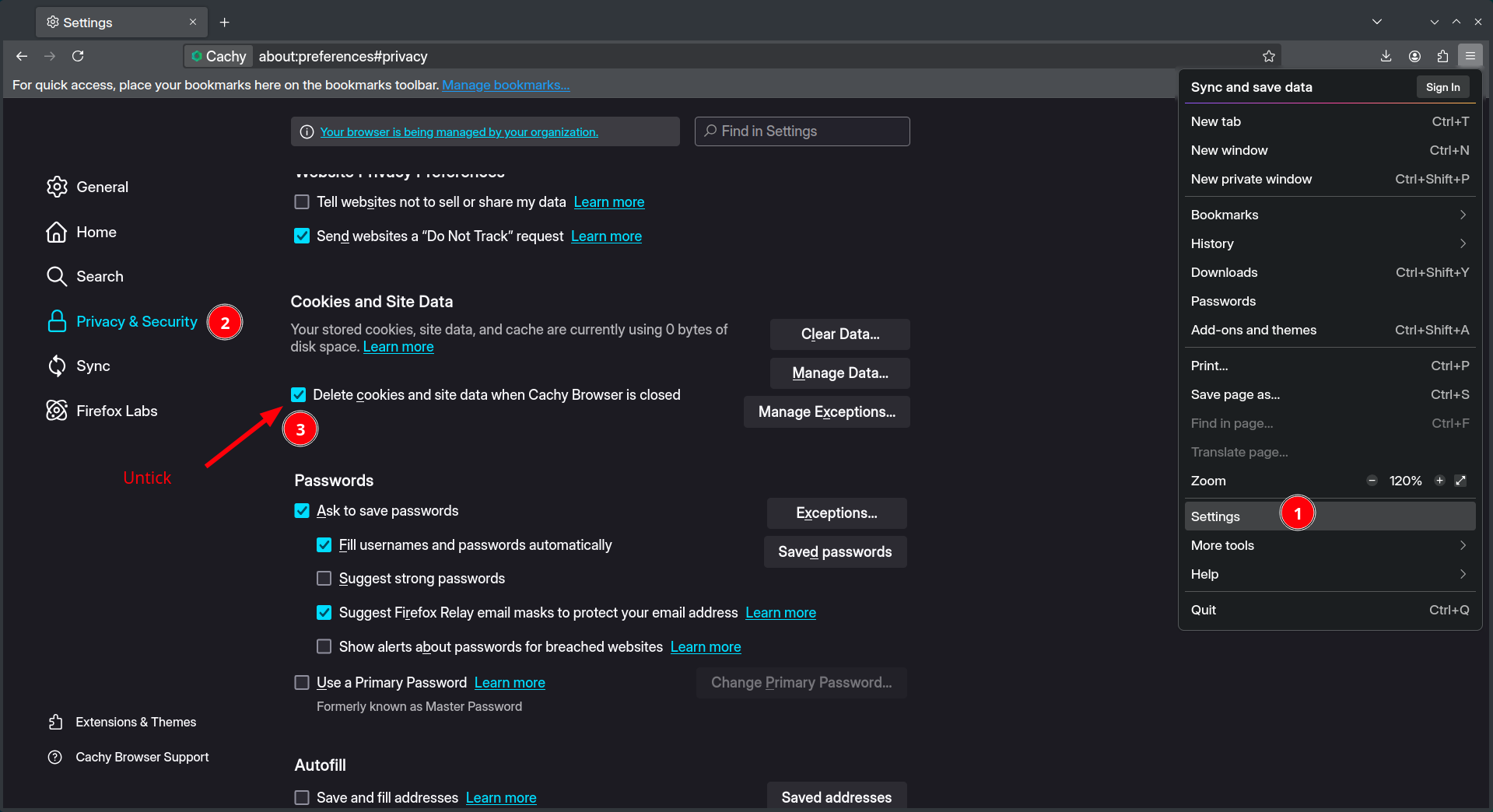
- Follow the screenshot showing where to disable it:
GitHub Homepage makes the browser unusable and extremely slow.
- Cachy Browser due to it’s nature of leaning towards privacy. Disables WebGL by default and GitHub depends on it for rendering their homepage
- Re-enable it as shown in the screenshot
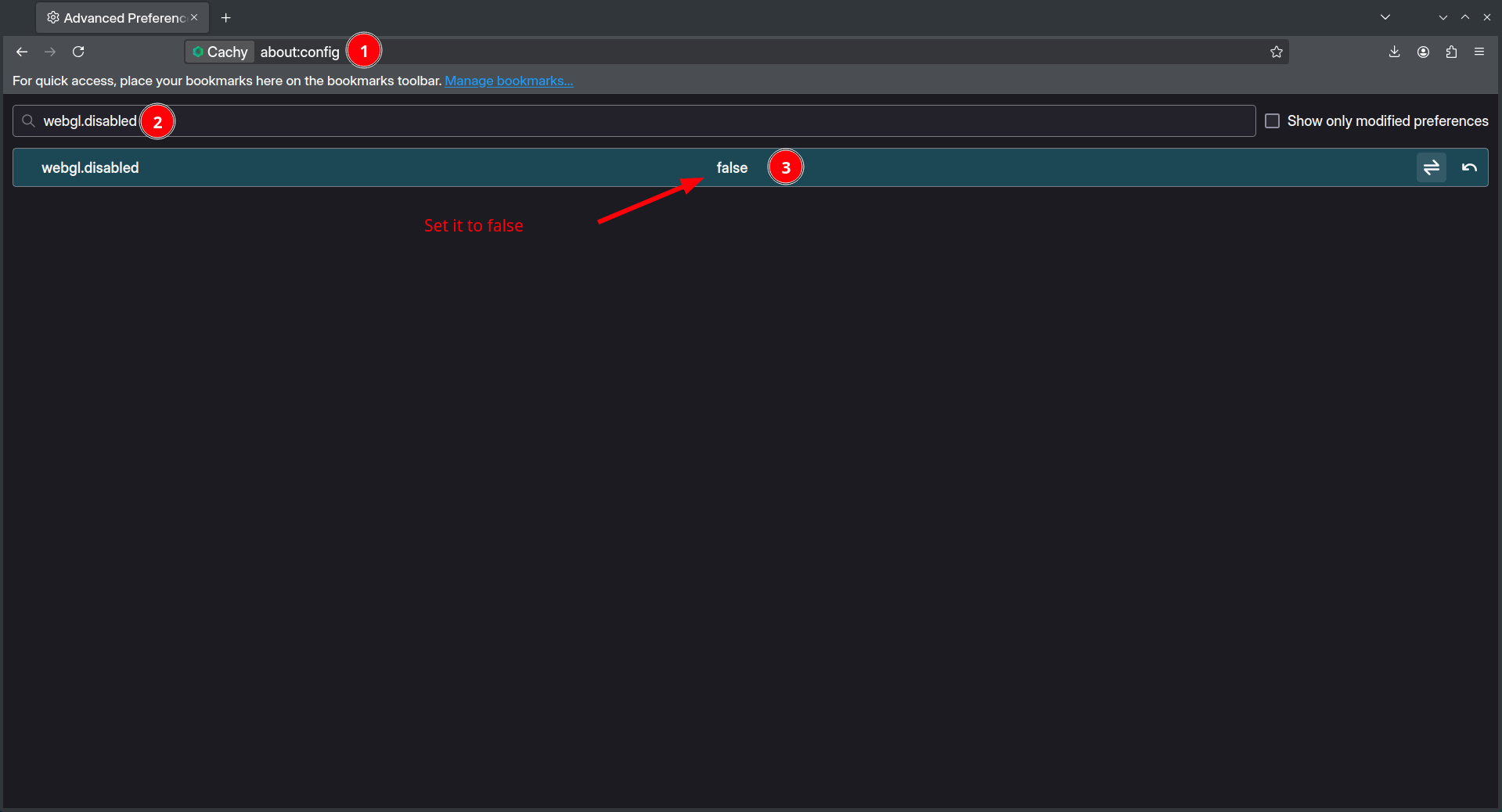
- After disabling this parameter. Restart your browser and try again. This recommendation also applies to websites that takes advantage of Hardware Acceleration via WebGL such as Photopea.
- Re-enable it as shown in the screenshot
Your browser is being managed by your organization. Do i need to worry?
- No. This is because we include a policies file on which we disable features and add modifications to the browser. Example:
additional search engines.
RFP (Resist Fingerprint Protection)
-
Cachy Browser enables
privacy.resistFingerprintingby default. While it improves privacy, it comes at the cost of some issues for users that are not aware such as the following ones:- Rendering artifacts
- Dark theme not applying
- Unable to login in certain websites (Twitch)
- Some keybind combinations do not work
-
To verify if this feature is the one causing the issue you are currently experiencing. Take a look to the following Mozilla Article and expand the How might Resist Fingerprinting break web pages? section.
In order to disable RFP, go to about:config and search for privacy.resistFingerprinting and set it to false