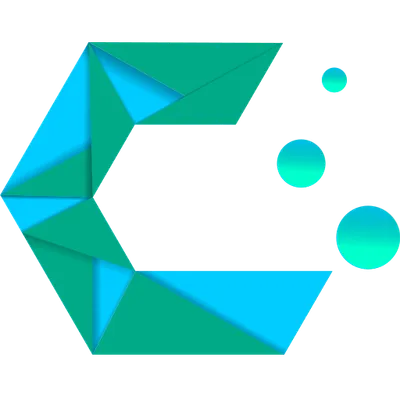
Welcome to the CachyOS Wiki
Explore and find your questions!
Getting Started
How CachyOS Improves Performance Check out the changes we make in order to improve performance
Installation guide Learn how to install CachyOS using our graphical or command-line installer. Internet required.